

by Dr. McCord
To be clear here... In order to freely enter a UT-based Zoom Meeting (classes or office hours) you need to be authenticated via UT's zoom enterprise umbrella. So you do NOT just login with an email adress like you do everywhere else. Doing that forces you into waiting rooms and you have to be approved in. It is a pain-in-the-ass for us teachers/instructors to have to "open the door" for you every class meeting. By properly logging in with your UTEID, you will directly enter the meetings with no wait room. PLEASE DO THIS. It will work for all your other classes as well.
Now forget any of the many emails and accounts you set up in Zoom. Log out of all of them. Start fresh with the Zoom start screen. Now follow these directions...
Note that the screenshots are from a Mac. Windows is similar though. And second note... Zoom pushes out lots of updates. So these screenshots (v. 5.7.1) might be slightly different in future versions, but the process is still the same. You're looking to authenticate through the SSO option with utexas.zoom.us as the company domain.
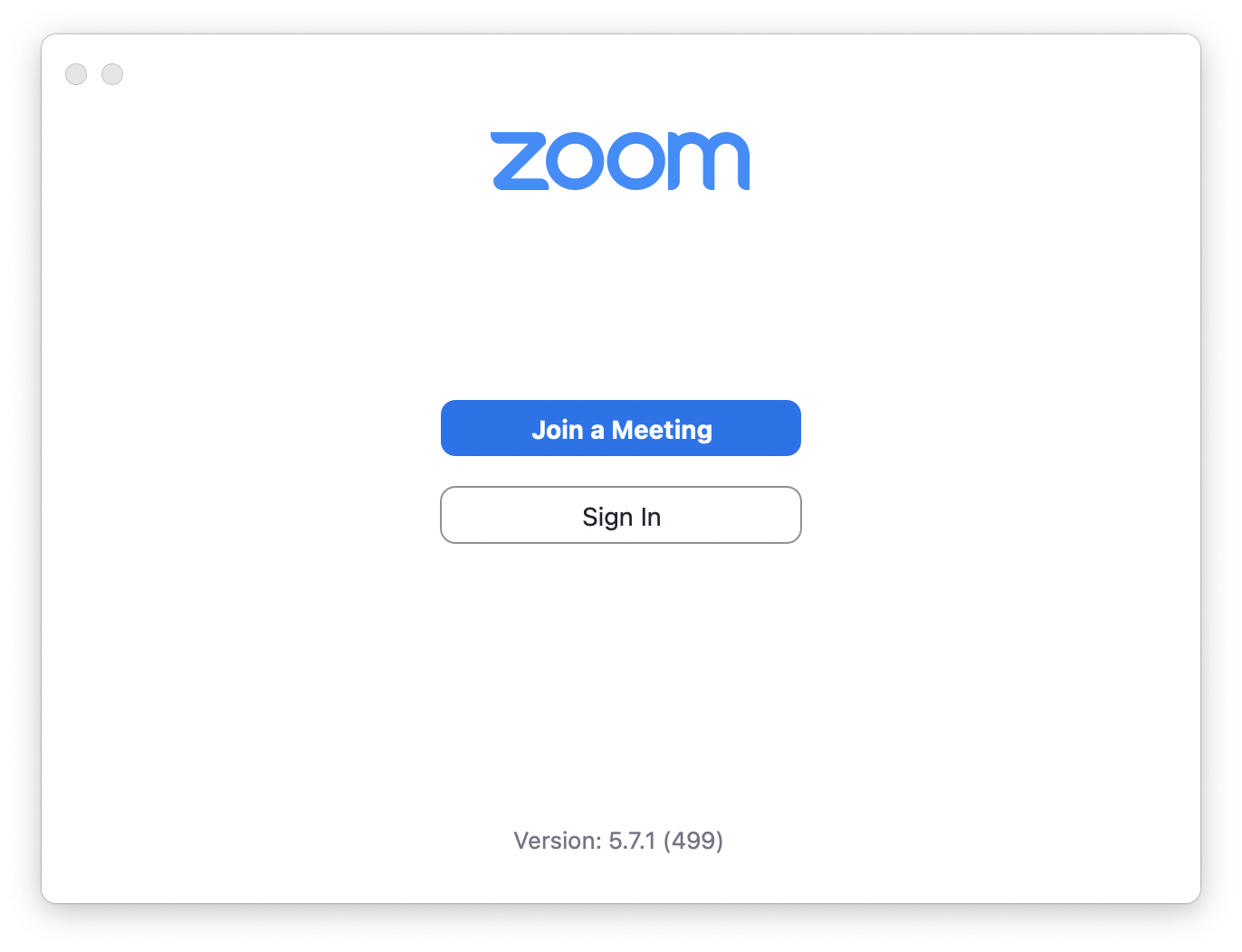
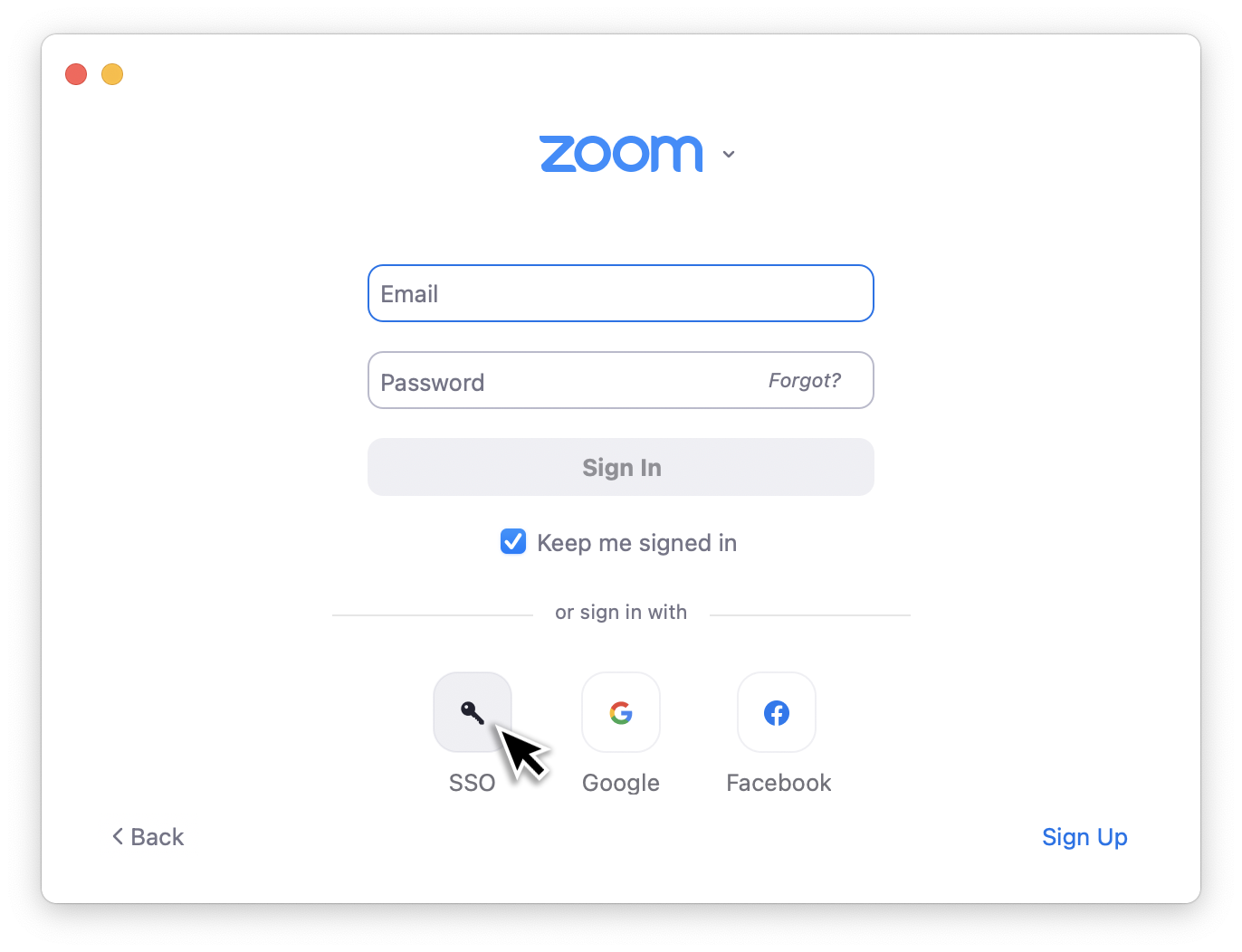
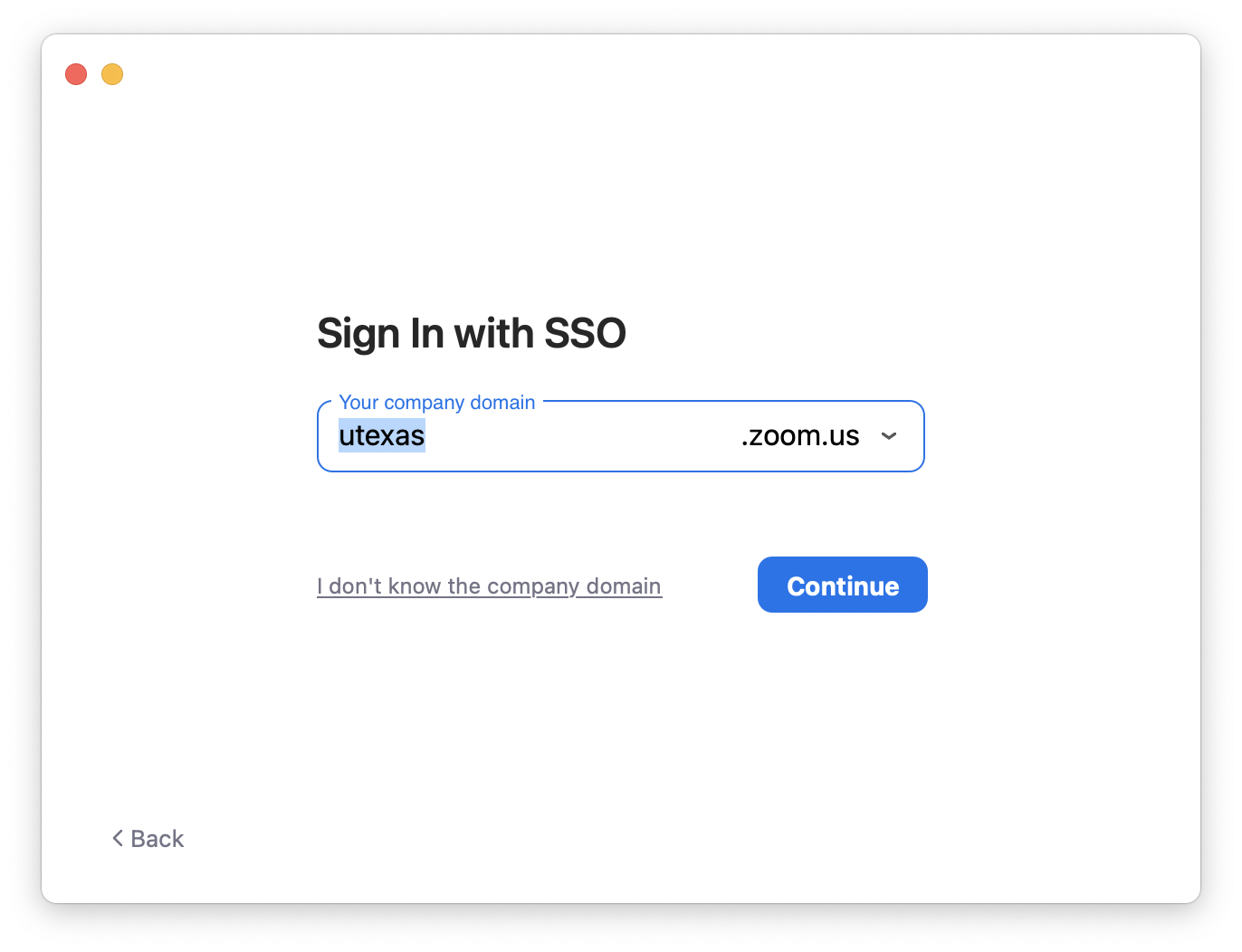
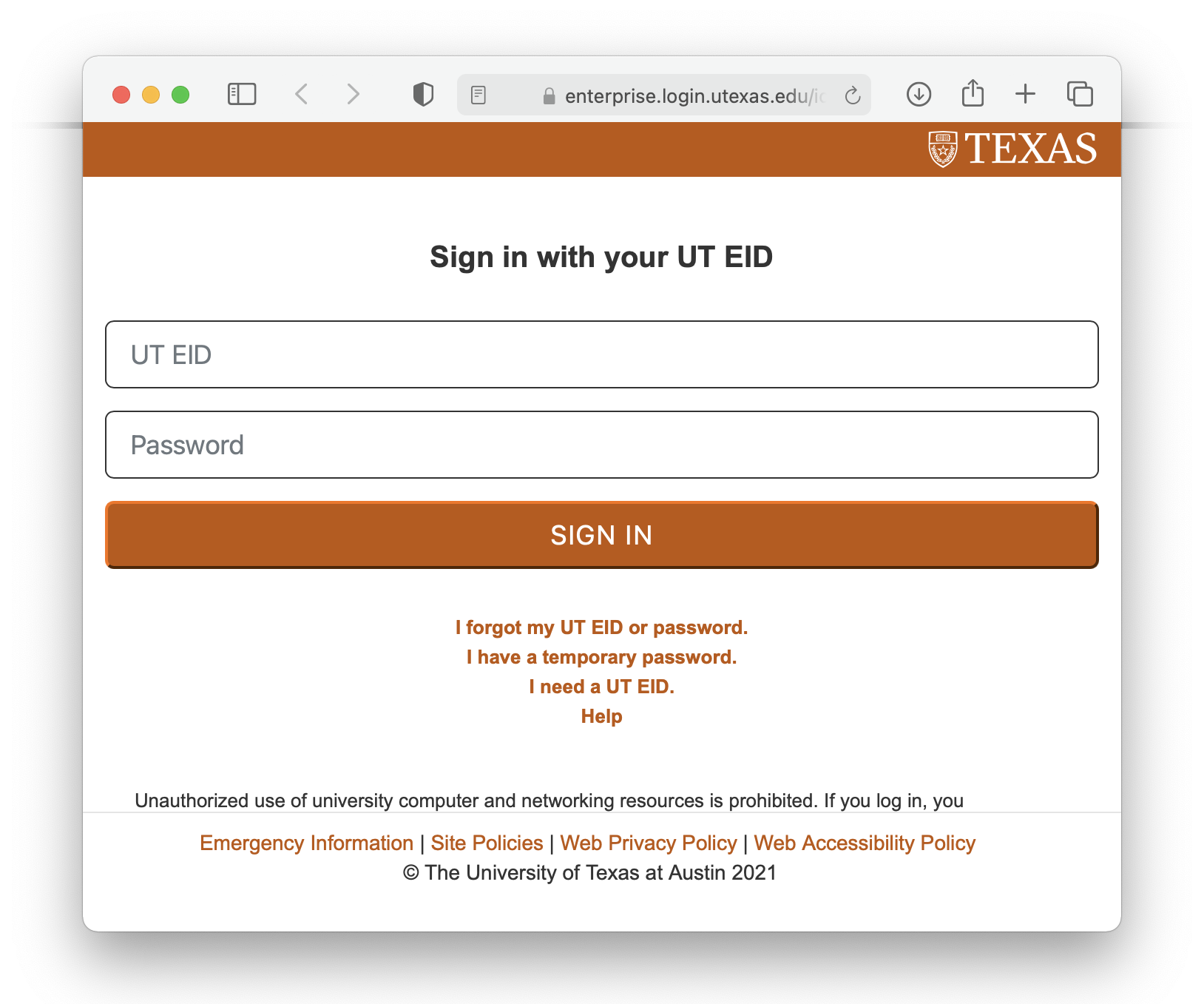
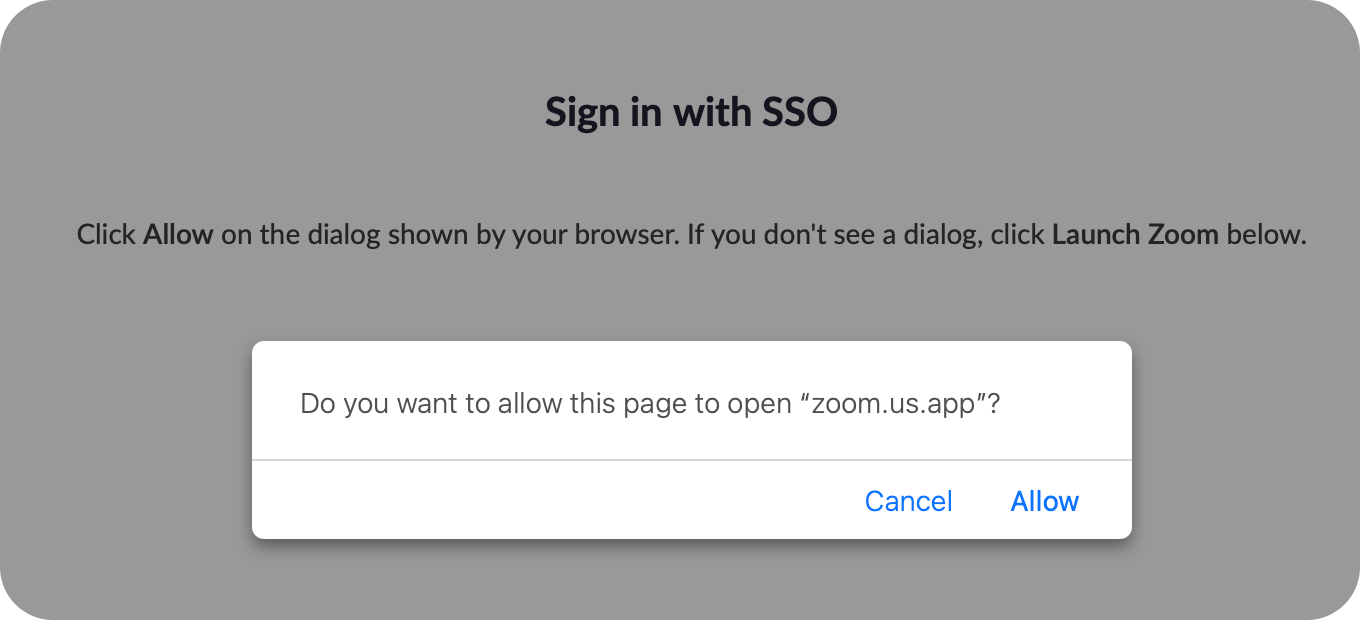
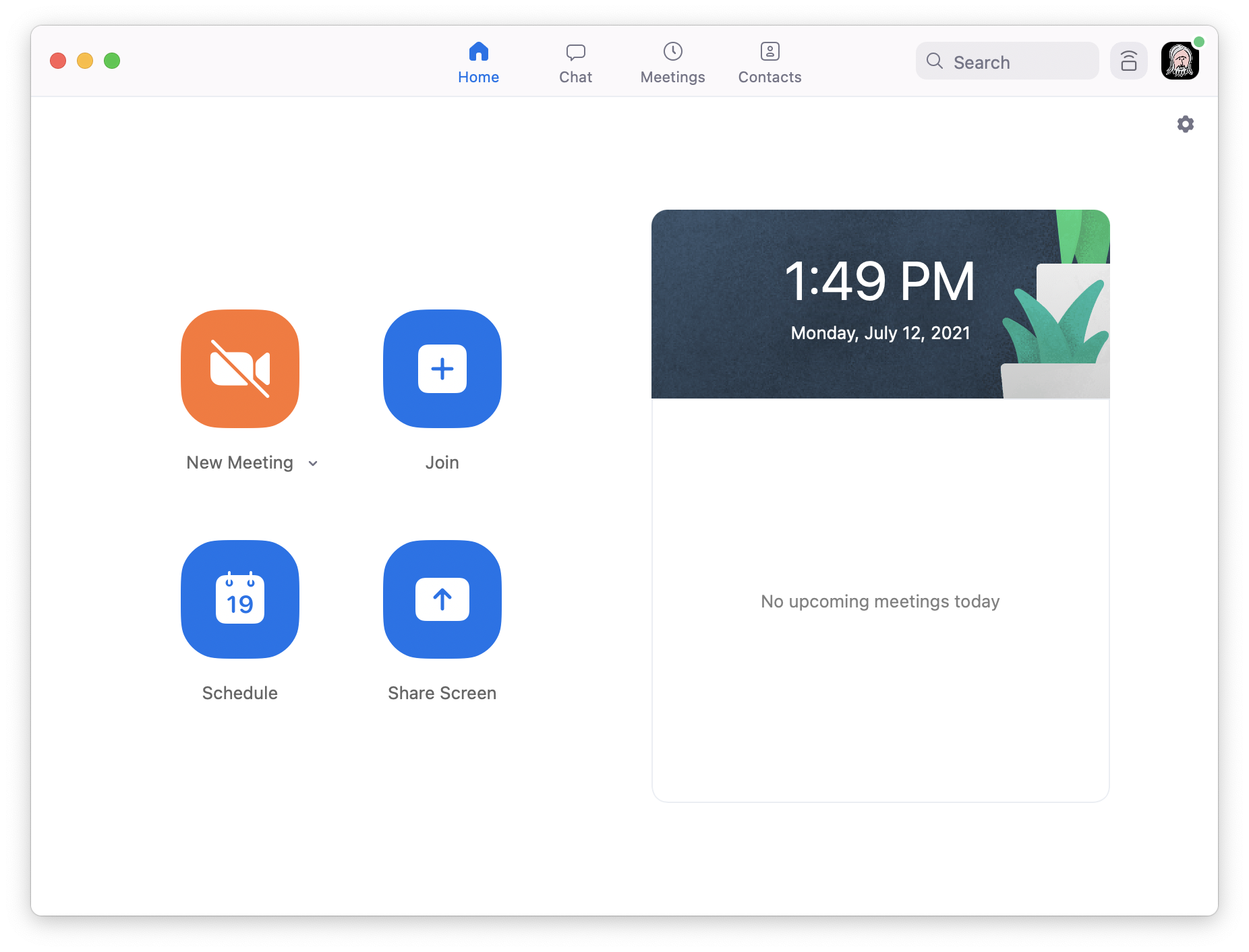
2021 · mccord